Monitor CO2 Levels with Raspberry Pi and CO2-mini, and Record with ZABBIX
 Image credit: Tomokatsu Yukishita
Image credit: Tomokatsu YukishitaIntroduction
During the COVID-19 pandemic, I bought a CO2 monitor “CUSTOM CO2-mini” at a home center. It uses USB power, and according to information on the web, it seems capable of communication. So, I decided to connect it to a Raspberry Pi and record the room’s CO2 levels using ZABBIX.
Materials Needed
Raspberry Pi
【国内正規代理店品】Raspberry Pi4 ModelB 4GB ラズベリーパイ4 技適対応品【RS・OKdo版】
CO2-mini
カスタム (CUSTOM) CO2モニター CO2-mini
Additional items, such as a power source and SD card.
Smraza Raspberry Pi 4 USB-C (Type C)電源、5V 3A ラズベリーACアダプター RPi 4b Model B 1GB / 2GB / 4GB/ 8GB適用
サンディスク microSD 128GB UHS-I Class10 Nintendo Switch メーカー動作確認済 SanDisk Ultra SDSQUA4-128G-EPK エコパッケージ
How to Retrieve Data from the CO2-mini
By connecting the CO2-mini and Raspberry Pi via USB, it is automatically recognized without additional setup. For data retrieval, there’s a convenient Python library created by others.
GitHub - heinemml/CO2Meter: Python Module to use co2meter code derived from https://hackaday.io/project/5301-reverse-engineering-a-low-cost-usb-co-monitor
Once you install the CO2Meter, you can use it immediately.
$ sudo pip3 install git+https://github.com/heinemml/CO2Meter
Sample code was created based on the example.
from CO2Meter import *
import time
sensor = CO2Meter("/dev/hidraw0")
while True:
time.sleep(1)
data = sensor.get_data()
if 'temperature' in data and 'co2' in data:
f = open('/dev/shm/co2', 'w')
f.write(str(data['co2']))
f.close()
f = open('/dev/shm/temperature', 'w')
f.write(str(data['temperature']))
f.close()
Setting to Start Automatically at Boot with root Privileges
Prepare a shell script to have it start automatically on boot via crontab (requires root privileges to work properly).
#!/bin/bash
sleep 5
/usr/bin/python /root/co2.py
Add the above script to crontab.
@reboot /root/co2.sh
Configure ZABBIX to Read Data (ZABBIX Server Setup)
There are several methods, but I chose the following:
- Write the CO2 value obtained in the shared memory of Raspberry Pi.
- Loop to keep the latest data constantly.
- When retrieving data from ZABBIX, read the file stored in shared memory.
Create a Host
Install the zabbix-agent on the Raspberry Pi and create a host for the target IP address.
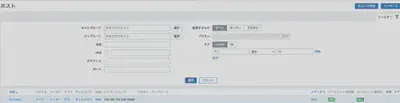
Create Items
Since both CO2 and temperature can be measured, create items to retrieve both.
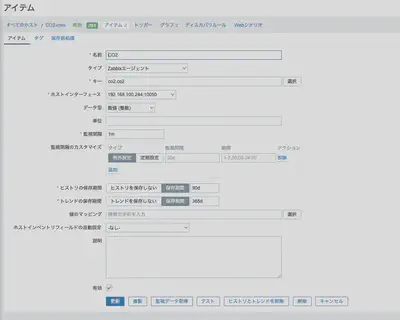
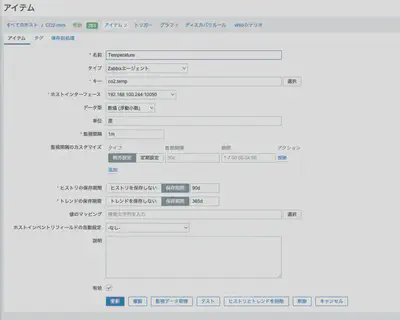
Set the keys as follows:
co2.co2 (CO2 concentration)
co2.temp (Temperature)
zabbix-agent Configuration
Make sure the zabbix-agent is running.
Edit /etc/zabbix/zabbix_agentd.conf and set the zabbix-server address.
/etc/zabbix/zabbix_agentd.conf
### Option: Server
# List of comma delimited IP addresses, optionally in CIDR notation, or DNS names of Zabbix servers and Zabbix proxies.
# Incoming connections will be accepted only from the hosts listed here.
# If IPv6 support is enabled then '127.0.0.1', '::127.0.0.1', '::ffff:127.0.0.1' are treated equally
# and '::/0' will allow any IPv4 or IPv6 address.
# '0.0.0.0/0' can be used to allow any IPv4 address.
# Example: Server=127.0.0.1,192.168.1.0/24,::1,2001:db8::/32,zabbix.example.com
#
# Mandatory: yes, if StartAgents is not explicitly set to 0
# Default:
# Server=
Server= Server Address
##### Active checks related
### Option: ServerActive
# List of comma delimited IP:port (or DNS name:port) pairs of Zabbix servers and Zabbix proxies for active checks.
# If port is not specified, default port is used.
# IPv6 addresses must be enclosed in square brackets if port for that host is specified.
# If port is not specified, square brackets for IPv6 addresses are optional.
# If this parameter is not specified, active checks are disabled.
# Example: ServerActive=127.0.0.1:20051,zabbix.domain,[::1]:30051,::1,[12fc::1]
#
# Mandatory: no
# Default:
# ServerActive=
ServerActive=Server Address
### Option: Include
# You may include individual files or all files in a directory in the configuration file.
# Installing Zabbix will create include directory in /etc/zabbix, unless modified during the compile time.
#
# Mandatory: no
# Default:
# Include=
# Include=/etc/zabbix/zabbix_agentd.userparams.conf
# Include=/etc/zabbix/zabbix_agentd.conf.d/
Include=/etc/zabbix/zabbix_agentd.conf.d/*.conf
/etc/zabbix/zabbix_agentd.conf.d/userparameter_co2.conf
Create a config file to retrieve parameters by using cat on the file stored in shared memory.
UserParameter=co2.co2,cat /dev/shm/co2
UserParameter=co2.temp,cat /dev/shm/temperature
Restart the zabbix-agent.
Results
Successfully obtained CO2 concentration and temperature and plotted them on ZABBIX.
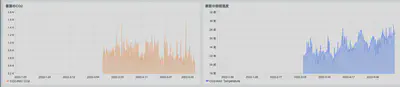
CO2が取得できました
Summary
This summarizes the method of monitoring with Raspberry Pi + CO2-mini + ZABBIX. Since purchasing the CO2 monitor, ventilation frequency has significantly increased.
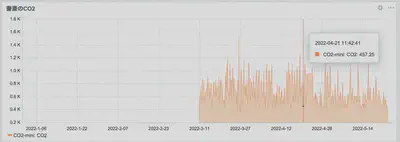
設置してからの推移 冬は換気すると寒い。
Script Download
You can download the script created from the following link.
GitHub - yukishita/co2-mini: CUSTOM CO2-mini を使って ZABBIX で CO2 濃度を記録するプログラム





